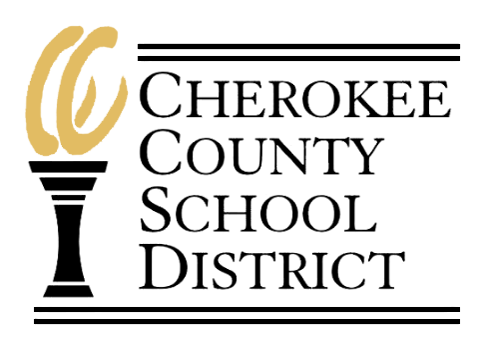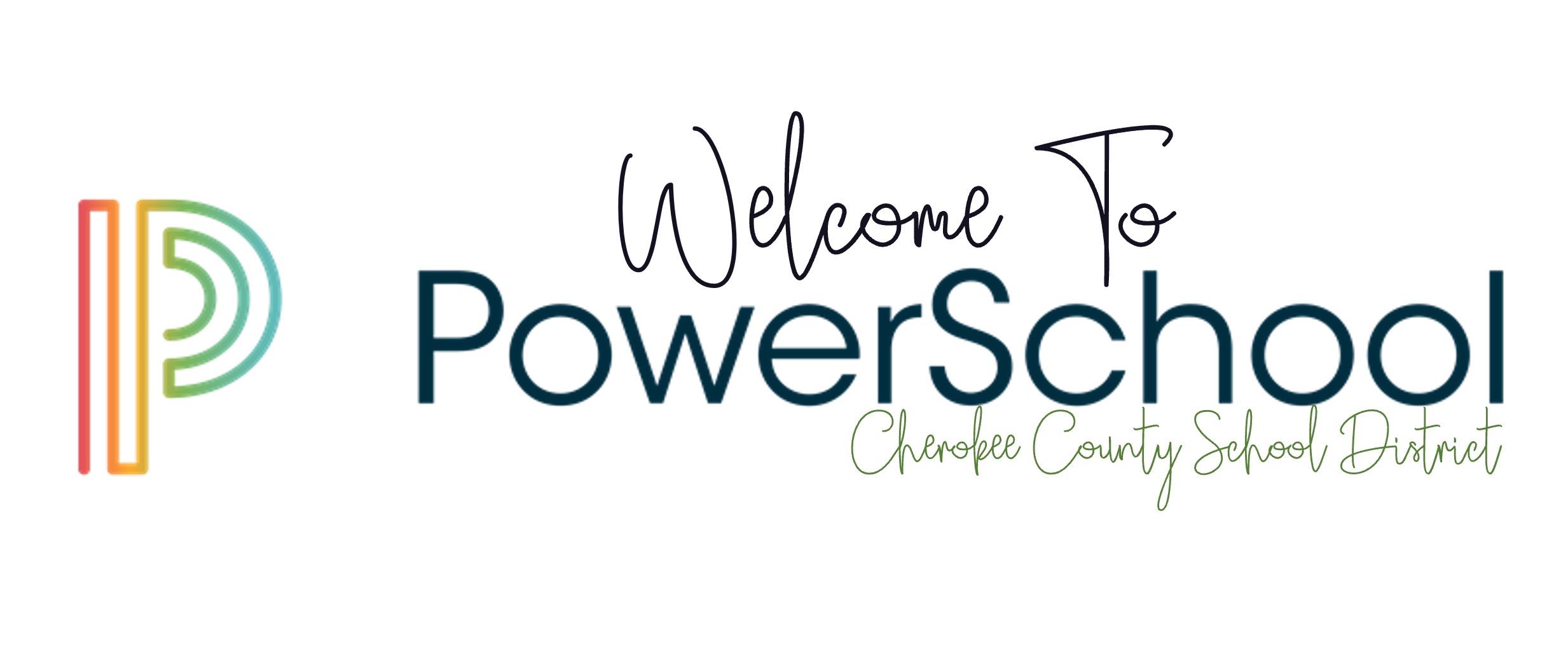
What is PowerSchool?
In the state of South Carolina public schools use PowerSchool student information system (SIS) to manage all aspects of student data including attendance, grading, schedules, and reporting. One of the components of PowerSchool is an online portal that students and parents can use to view password-protected information. Keeping up to date with your child's progress in classes and talking with them about their assignments and grades is a great way for you to help them be successful.
A PowerSchool Parent account allows you to follow your student's progress on a regular basis, including assignments, grades, attendance, and schedules.
How to create your Parent Portal Account:
Attention: If you do not already have your childs access ID and password, please contact your child’s school to be given your access ID and password specific to each student.
Click here to be taken to the PowerSchool Student/Parent Portal login screen
Select "Create Account"
Select Create account at the bottom right
Type in your most current information for the following fields: Keep in mind your password must be atleast 8 characters long
First Name
Last Name
Email
Re-Enter Email
Desired Username
Password
Re-Enter Password
On the next section, please fill in Students Name (as it appears on the birth certificate), Access ID and Access Password (if you do not already have this information, please contact your child’s school to be given your access ID and password specific to each student), and your relationship with the student.
Click Enter at the bottom right
You will be brought back to the sign in page for the PowerSchool Parent Portal where it will confirm you have successfully created your account. From here you can log in using the username and password you have just previously set up for yourself.
Returning Student Registration:
Returning student registration is now available online. To complete your child’s online registration, you will need to have created a parent portal account within PowerSchool (see above section).
How do I get started?
Click the following link to log into your Parent Portal:
Once logged in, select the student you wish to register at the top and complete the following steps for each student in your account:
Click Forms on the left side menu (if this does not appear, click the arrow to expand)
Select enrollment tab or drop down at the top
Click on the first form to begin forms (there are 11 forms to complete)
Additional information for enrolling returning students:
CCSD Student Enrollment for New and Returning Resident Students
Enrolling a New Student:
This information is for students who have never been enrolled in Cherokee County School District. If you are a returning student, you can access registration information by logging into your PowerSchool Parent Portal. If you do not know your login information, please contact your child’s school.
If you are a returning student, you can access registration information by clicking here to log into the Parent Portal.
New Student Enrollment
Please click the following link to pre-register your child. Once complete, you must go to your child’s school to provide the required documentation for enrollment and continue the registration process through the PowerSchool Parent Portal. Items needed are:
After you have completed the pre-registration form, please go to your child's school and provide the information from this page:
CCSD Student Enrollment for New and Returning Resident Students
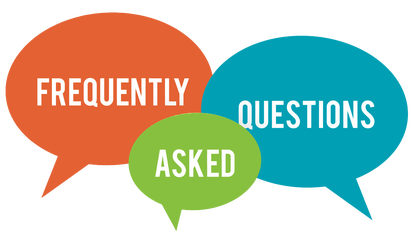
I can’t remember my login for the PowerSchool Parent Portal.
Contact your child’s school and have them provide your parent portal login and/or reset your parent portal password.
Do I have to answer all the questions?
Questions marked with a red asterisk (*) are required.
How many times can a form be submitted?
A form may be submitted only once. Please verify your information is correct before submitting. If changes need to be made, please contact your child’s school.
I’ve completed the forms, now what?
When you have finished entering your information, click “Submit”. This will send all the information you’ve entered to the school. If you cannot click on this button, you will need to check and make sure you have entered all the required questions.
What if I have more than one student in the district?
Each child will have to have their own information updated. There is an option for certain pages to submit for family. To do this, select the arrow next to submit and choose “Submit for family”. This can be done for certain forms but not all forms.
I don’t know what a question is asking.
You may contact your child’s school or the District Office for assistance with a question.
Help! I’m on the form and I’m having technical difficulties.
For technical support, visit our PowerSchool Community help center here or click “Contact Us” from any form page.